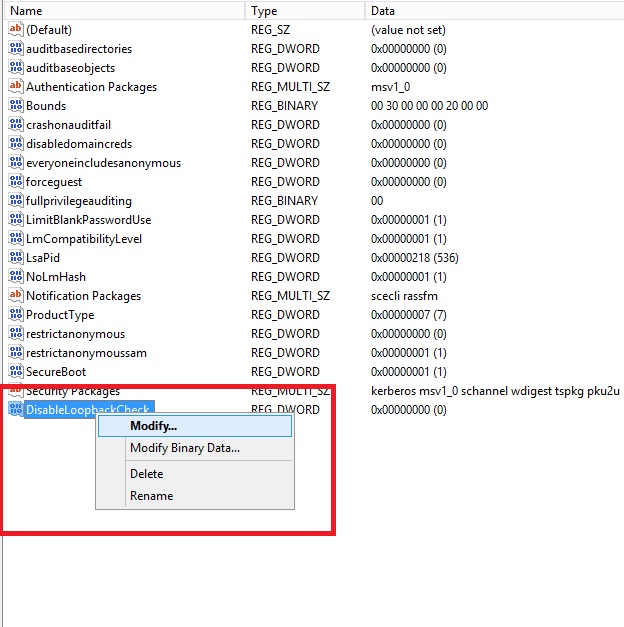I have developed an app in app in office 365 site and every thing went well for app in office 365 site. I have developed same app for share point 2013, using visual studio office development tools. Before deploying app in share point server, we need to check the following list of things in share point server,
Deployed the app in share point site, while accessing the app through share point site, it is prompting for credentials. I have tried many times with different credentials, Redeployed app to share point site and restarted my machine, No luck.. :(
I have googled for the same issue and in Microsoft forums i got some clue on the issue. The issue here is we need set the value for DisableLoopbackCheck registry key.
What is Loop Back Check
From Server 2003 SP1, There is feature called Loop back check related to security. It will makes server can't call by itself through the host name, that share point does. So that share point will prompts us to enter credentials.
i have followed following steps to fix this error,
Go to Registry Editor (Run-->regedit)
Navigate to HKEY_LOCAL_MACHINE\SYSTEM\CurrentControlSet\Control\Lsa
Right-click Lsa--> New--> DWORD Value.
Type DisableLoopbackCheck, and then press ENTER.
Right click on DisableLoopbackCheck--> Modify,
Change value form 0 to 1 and click on OK.
Quit Registry editor and restart computer.
That's it. My issue got fixed and i am able to see my custom app. Hope this help you.
- Create an App Domain-- Done
- Run Shared Service Instances-- Done
- Check App Service and SharePoint Subscription services are running in the server-- Done
- Create Subscription Settings Service Application, Subscription Settings Service Application Proxy through Power shell-- Done
- Create App Management Service, App Management Service Proxy-- Done
- Add App prefix-- Done
- Add App Domain to the List of Intranet Sites in Internet Options-- Done
Deployed the app in share point site, while accessing the app through share point site, it is prompting for credentials. I have tried many times with different credentials, Redeployed app to share point site and restarted my machine, No luck.. :(
I have googled for the same issue and in Microsoft forums i got some clue on the issue. The issue here is we need set the value for DisableLoopbackCheck registry key.
What is Loop Back Check
From Server 2003 SP1, There is feature called Loop back check related to security. It will makes server can't call by itself through the host name, that share point does. So that share point will prompts us to enter credentials.
i have followed following steps to fix this error,
Go to Registry Editor (Run-->regedit)
Right-click Lsa--> New--> DWORD Value.
Type DisableLoopbackCheck, and then press ENTER.
Right click on DisableLoopbackCheck--> Modify,
Change value form 0 to 1 and click on OK.
Quit Registry editor and restart computer.
That's it. My issue got fixed and i am able to see my custom app. Hope this help you.